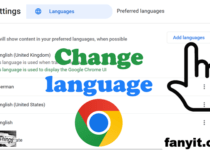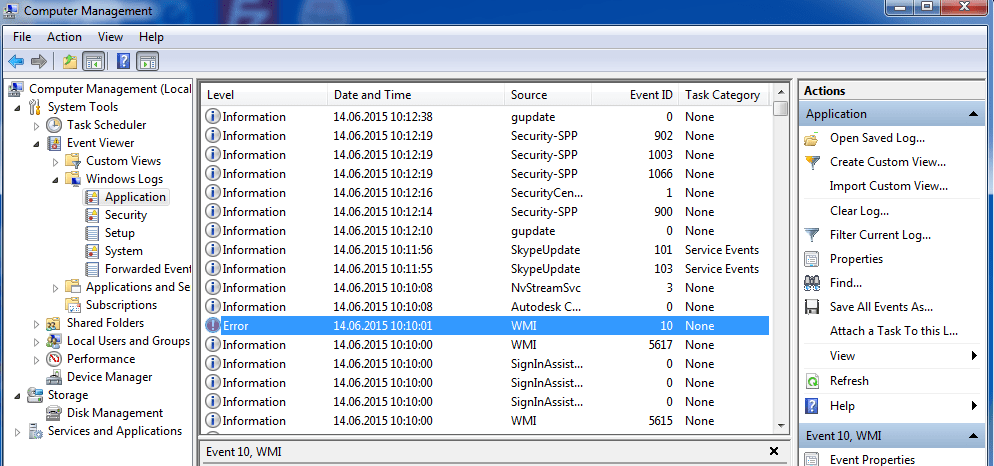How to Install Android Apps on Windows PC
How to Install Android Apps on Windows PC
Have you ever thought of playing any game or running WhatsApp or any other apps on your Windows system? If you want here, we will show you how to install any android app on your Windows PC or your laptop. There are millions of apps available on the Google PlayStore.

Now you can easily download and install all those apps on your Windows machine. Everything that you need to install is the Bluestacks, with this application you can install android games or android apps from Google Play store on your computer.
So let’s see the post How to install Android Apps on your Windows (OS)
- First what you need is to download the Bluestacks app from here. And after downloading the app, you need to install it on your system.
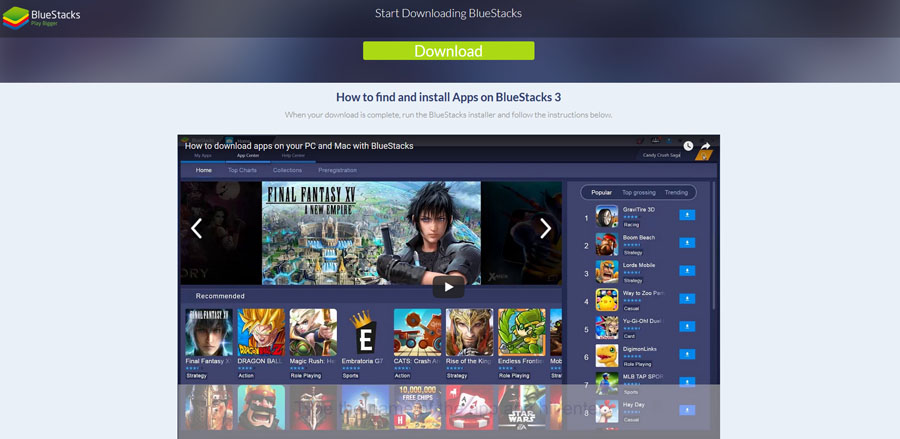
- When you finish the installation, open the application.
- Once the application is open, we recommend you to first setup 1-Click sync which allows you to sync your apps from Bluestacks application to your mobile. Click 1-click sync button to get started.
- Now Click proceed and sign in your Google account. This step is needed, you can sign in with your Google account which you already have the sign into you your smartphone or create a new one.
- Then you need to select your device
- And now you can search click on the search icon and search for your favorite android app.
- Click on install button, now by default it would show you results from 3 app store.
- If you choose the android market, i.e., Google Play Store it would ask you to add account information (This is for the first time).
- So go next and sign in your Google account you can see on step 4 for this.
- And finally, click finish.
- Now you need to accept the terms and conditions fo Google Play store.
- Now you are finished and can install all apps from the Google Play store. Everything that you need to make is to search for your favorite app in the Google play store to download and install the app.
So now you can install any android app or game on your Windows PC easily. So which game/app would you first install on your machine. Enjoy
We hope this Tutorial “How to Install Android Apps on Windows PC” is helpful for you.