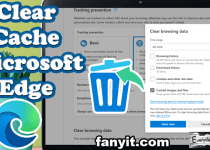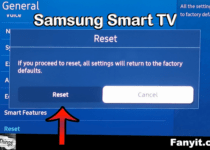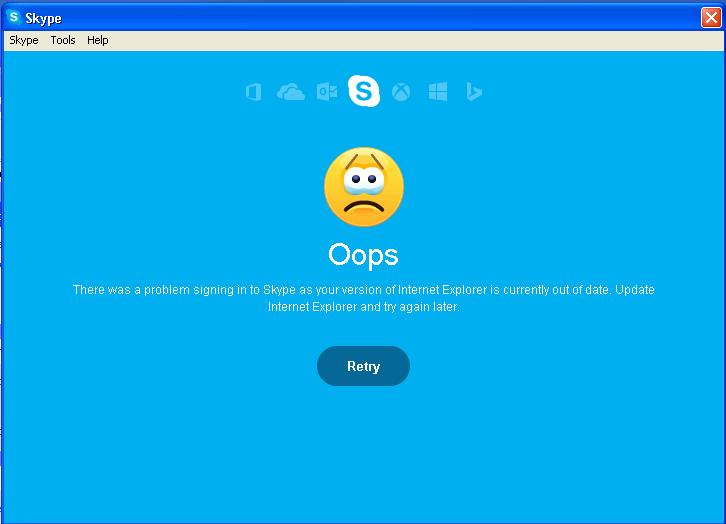How can i see my hidden file in my computer Windows 7
How can i see my hidden file in my computer Windows 7
To show hidden files in Windows 7 follow the instructions listed below:
Here In this article, we will show you “How can I see my hidden file in my computer Windows 7 Operating system.
Go into “My computer” and at the top left corner click “Organize “> Choice Folder and Search Options.

Then select the “View tab” then Select “Show hidden files, folders, and drive.”
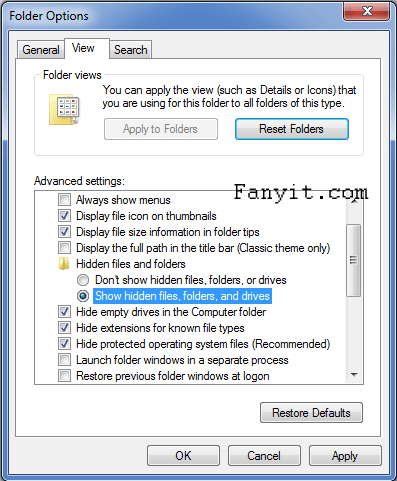
Then press the “Apply” and then “OK.”
If necessary you can also uncheck:
“Hide empty drives in the Computer folder.” “Hide extensions for known file types.” And “Hide protected operating system files (Recommended).”
And click apply and ok.
Now back your Unhidden files to hidden.
Go into “My computer” and at the top left corner “Organize ” and Choice “Folder and Search Options.”

Then Select the “View tab” then Deselect “Show hidden files, folders, and drive,” And Select “Don’t show hidden files, folders and drives.”
If you Deselect and this file also Select again:
“Hide empty drives in the Computer folder.” “Hide extensions for known file types.” And “Hide protected operating system files (Recommended).”
After this click apply and ok.
We hope that this article “How can I see my hidden file in my computer Windows 7” would be helpful for you.
You might also like
How can i see my hidden file in my computer Windows XP
How can I see my hidden file in my computer Windows Vista
How can I see my hidden file in my computer Windows 8.1
How can i see my hidden file in my computer Windows 10