How to download and use offline Google Maps
When we are talking about Google Maps, we are talking about one of the most used apps in Google Play by Android users, and it is no big surprise that it is the default navigation app that comes pre-installed on most Android smartphones. Google map is a great app, and it allows you to use it on your smartphone even when you do not have any access to the internet (Offline use). However, if you do not have a data plan or if you are traveling from one to another country and don’t have an internet connection, you will not be able to use the app. This is why Google Maps is good because Google maps allow you to download the maps you want and save these maps offline. This way you can still navigate even when you do not have any internet access.
In this article, we go over the steps that you need to take to download and use Google Maps offline.
How to download and use offline Google Maps
Note: Before you start this process, Make sure you’re connected to the internet and you’re signed in to Google Maps.
Then find the Google Maps app and open it.
Once you open the Google Maps app, In the upper right corner Tap your profile picture or initials.

Then in the dropdown menu Choose Offline maps.
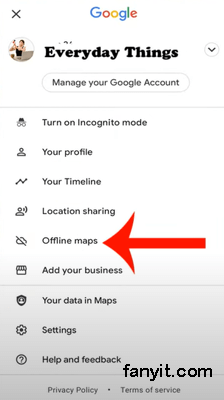
And then Tap on SELECT YOUR OWN MAP!
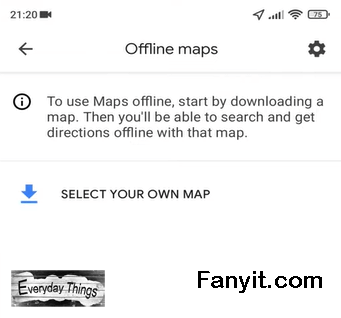
Then here with the box select your map, once you select your map tap on download.

Note: If the square can not fit your map at once, you can do this several times.
Your maps will start to download.
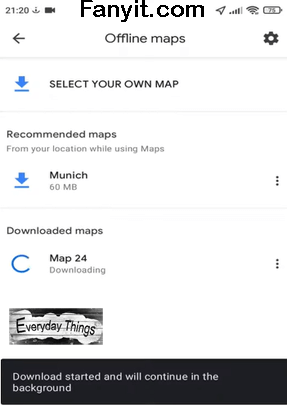
Once your maps are downloaded. Turn off your internet, and Search for a place, For example, City or Street!

In the following video listed below, you can see all these instructions.
We hope that this article, “ How to download and use offline Google Maps” is helpful for you.
Topics That Might Interest You
Related Posts

How to Turn ON Dark Mode on Samsung Galaxy S23: Easy Steps
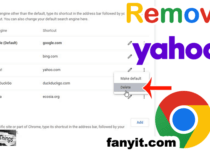
How to Remove Yahoo Search from Google Chrome: A Step-by-Step Guide

How to clear your browser from malware
About Author
IvAn26
Ivan is author of Fanyit.com. He has experience with gaming and that's why he's always the first to know about problems and solutions. He also has a job at the local PC service store as a professional, with years of experience. He shows interest in hardware, and he's passionate about football. Also he's addicted to playing PES.